-

-
Courses

- Accounting & Finance
- Business
- Creative
- Lifestyle
- Marketing
- Personal Development
- Teaching & Academics
- Technology
- Jobs
- Webinar
- Blogs
-
Services

- Be an Uplyrn Expert
- Sign in
- Register
Calculate the Non Work Duration of Primavera P6 Activities

I was recently asked how if it was possible to calculate the non work duration of a P6 activities.
I found it was not as simple as I thought it would be but I have created a Global Change that will achieve this.
Process
The process to operate requires:
- Three User Defined Fields and
- A Global Change.
Three User Defined Fields
On the right, the following UDFs were created.
NOTE: Integers were used to prevent non round durations.
Global Change
On the right, the following Global Change was created.
NOTE: The Original Durations were divided by 8 to convert the durations from hours to days.
Result of the Global Change
The running of the Global Change gave the result on the right.
NOTE 1: The summary bar Non Work Duration of 12 is a sum of the values below and users should consider unchecking Show Group Totals in the Group and Sort form so this is not displayed.
NOTE 2: This Global Change will only work when all the calendars are on a 8 hour per day. If there are calendars with different hours per day then one solution is to create a Global change for each calendar.
To see more explanations like this, then please consider purchasing my Project Management: Plan and Control with Microsoft Project online course.
Jump To Section

Earn As You Learn
Earn 25% commission when your network purchase Uplyrn courses or subscribe to our annual membership. It’s the best thing ever. Next to learning,
of course.


Leave your thoughts here...
All Comments
Reply