Microsoft Project Task Splitting for Accurate Schedules
What are the issues with the Microsoft Project Task Splitting
Microsoft Project has a function that allows multiple splits in tasks which is not available in Oracle Primavera P6. It is a useful function that may also get you into trouble, especially when splits appear at the start of tasks for no reason.
Jump To Section

Earn As You Learn
Earn 25% commission when your network purchase Uplyrn courses or subscribe to our annual membership. It’s the best thing ever. Next to learning,
of course.
What is Splitting?
Splitting a task puts one or more breaks in a Task, leaving:
- The Duration value unchanged with a Fixed Units task but the elapsed duration is increased;
- The Duration value changed with a Fixed Duration task to equal the elapsed duration, and
- Resources assigned to a split task are not assigned work during the splits
In the picture on the right, you will see that Work is not scheduled during the split.
Splitting a Task Manually
To split a task manually:
- Left-click on the Split Task button located on the TASK toolbar, Schedule section;
- The Split Task: box will appear;
- Click on the point on the Gantt Chart bar where the split is to be made and click;
- Then drag the task.
Note: The finish and start dates and times of each split are not available through the user interface.
Splitting In-progress Tasks
When the Split in-progress tasks option is enabled in the FILE, Options, Schedule form, a task will Split automatically when a task commences before its predecessor finishes.
Note: This function is similar to the Primavera Retained Logic function and often produces unwanted Negative Slack.
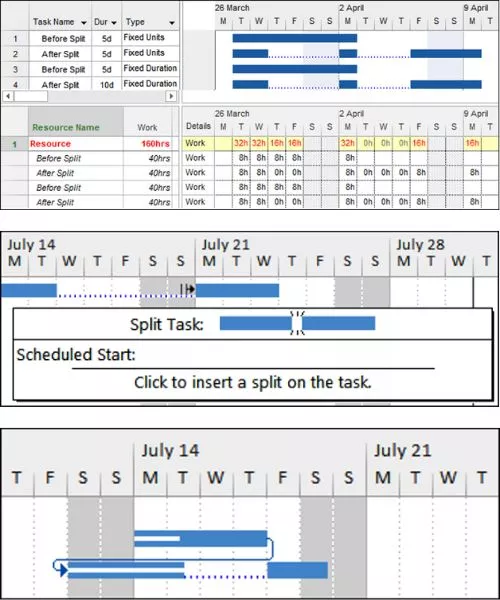
Removing a Bar Split
A split is removed by:
- A manually created split is removed by dragging the split part back with the mouse.
- An automatically created split is removed by Turning off Split in-progress tasks in the FILE, Options, Schedule form.
Notes:
- You therefore need to pay careful attention to any warning messages Microsoft Project presents, if you have not switched the warning messages off.
- Sometimes a tail of dots is left after the split has been removed from a Fixed Duration task. This is the result of a split at the end of a task. This tail has to be dragged back to the finish of the task using the mouse and then the Duration reset for the task to calculate correctly.
Also you may receive a split at the start of a task when the FILE, Options, Schedule, Split in-progress option is selected and an Actual Start Date is set earlier than the predecessor finish. To prevent this either:
- Turn off Automatic scheduling before updating the task, then press F9 to recalculate the schedule or
- Set the Actual Duration before entering the Actual Start.
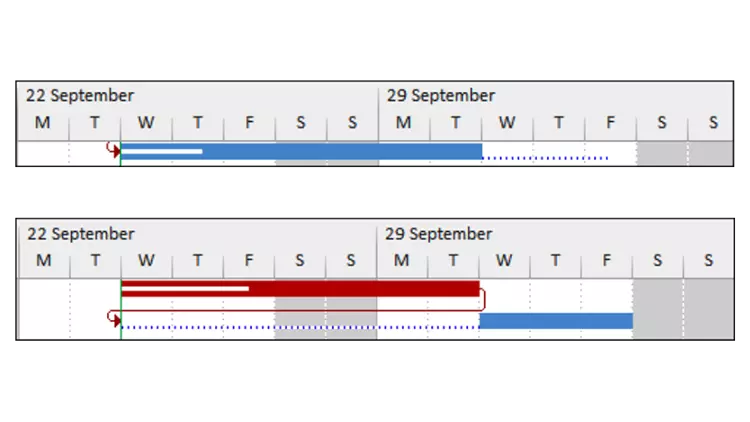
Hiding a Bar Split
Even though the task has been split, bar splits may be hidden by:
- Selecting FORMAT, Format, Layout to open the Layout form and
- Uncheck the Show bar splits.
- The 10-day Fixed Units activity on the right has a split with an elapsed duration of 17 days.
The 10-day activity on the right has a hidden split and an elapsed duration of 17 days, which may be misleading.
To see more explanations like this, then consider buying my Project Management: Plan and Control with Microsoft Project online course here.
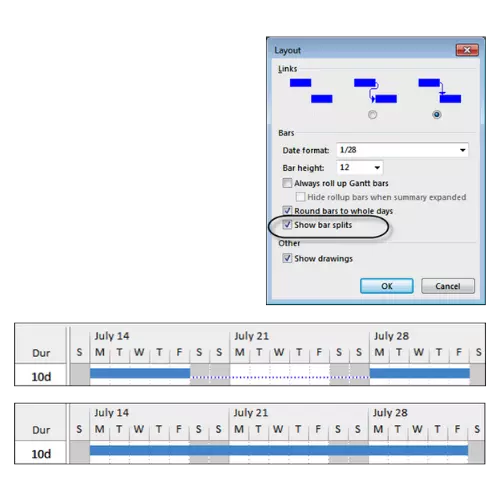


Leave your thoughts here...
All Comments
Reply