-

-
Courses

- Accounting & Finance
- Business
- Creative
- Lifestyle
- Marketing
- Personal Development
- Teaching & Academics
- Technology
- Jobs
- Webinar
- Blogs
-
Services

- Be an Uplyrn Expert
- Sign in
- Register
Planned Date Issues Using Oracle Primavera P6 Professional

The Planned Dates are very complex, but in summary:
- When an activity has Not Started the Planned Dates match the Early Start and Early Finish.
- When an activity is marked In-progress the Planned Dates are set to match the Early Start and Early Finish dates that were recorded immediately before it was marked as Started.
It is very simple to develop a situation where the Planned Dates hold irrelevant information. This will occur when a schedule is in the process of being updated the Data Date is moved to the new Data Date and the project scheduled. At this point in time all un-started activities will have their Start and Finish dates in the future and any activity that is marked In-progress by assigning an Actual Start will have Planned Dates that hold irrelevant information as they neither:
- Match the status of the activity before the activity was marked as Started, nor
- Match the status of the activity after the activity was marked as Started and/or Finished, nor
- Match any Baseline dates.
Unfortunately, the Planned Dates are used by default in several places and Database Administrators and Users must be aware of where they are used and how to avoid displaying them.
- The Planned dates are displayed as the Project Baseline bars and Primary User Baseline bars when no baseline has been assigned, so users must never display a Baseline bar or columns unless a baseline project has been created and assigned, otherwise the Baseline bar and columns may represent irrelevant data.
- Planned dates are used by the Update Progress function. Thus, Actual Start dates and Early Finish dates of in-progress activities will be changed to the irrelevant Planned Date values without warning. Ensure you never ever use the Update Progress function on a schedule that has been progressed, otherwise Actual Start dates and Early Finish dates of in-progress activities will be changed to the irrelevant Planned Date values without warning.
- NOTE: Some people run a Global Change to set the Planned Dates to equal the Start and Finish dates before running the Update Progress function. There are couple of issues with this process that must be considered. Firstly, you have to remember to run the Global Change and secondly, the Duration % Complete will calculate differently.
- The Planned Dates from a Baseline schedule will be displayed as the Baseline Bars when the Admin, Admin Preferences…, Earned Value tab is set to Budget values with planned dates. Thus, the Baseline Bars from an in-progress Baseline schedule will be incorrect. Ensure the Admin, Admin Preferences…, Earned Value tab has this value set as At Completion values with current dates or Budget Values with current dates. When the schedule is not resource- or cost-loaded it does not matter which of these two you use.
Should you wish to see more explanation like this, then please consider purchasing this online course here.
Jump To Section

Earn As You Learn
Earn 25% commission when your network purchase Uplyrn courses or subscribe to our annual membership. It’s the best thing ever. Next to learning,
of course.


Leave your thoughts here...
All Comments
Reply