Understanding Oracle Primavera P6 Percent Complete Type

When you create a new project in P6 the default Percent Complete Type is Duration. Is this the best option and do you understand the difference between Duration, Physical and Units Percent Complete?
It is my opinion this should always be changed to Physical for several reasons outlined in the recommendations paragraph at the end of this article.
Jump To Section

Earn As You Learn
Earn 25% commission when your network purchase Uplyrn courses or subscribe to our annual membership. It’s the best thing ever. Next to learning,
of course.
The Four Percent Complete Fields to be Discussed
The Percent Complete type should be understood if it is intended to update (status or progress) a schedule. In Primavera this option may be set for each activity individually and the default for new activities is set in the Percent Complete Type drop down box. Primavera has many Activity Percent Complete fields that may be displayed in columns and we will discuss four of them now:
Activity % Complete, displayed on the % Complete Bar, may be linked to only one of the three % Complete following three fields:
- Physical % Complete
- Duration % Complete
- Units % Complete
There are three Percent Complete options; each new activity is assigned the project default Percent Complete Type and then this may be edited for each activity as required.
Therefore, if the option of Physical % Complete is selected for an activity then the Activity % Complete and the Physical % Complete are linked and a change to one will change the other.
Assigning the Project Default Percent Complete Type
A project default Percent Complete Type is assigned in the Defaults tab of the Projects Window to each new activity created in a project. This may be changed at any time and only affects new activities created from that time onward.
After an activity has been created, the Percent Complete Type may be changed in the General tab of the Activities Window.
The Activity Percent Complete may be updated in the Status tab of the Activities Window where the Percent Complete Type is also displayed.
Each Percent Complete Type has its own data column and is always calculated. There is also an Activity % Complete column which is linked to and displays the value from the Percent Complete Type column that has been assigned to the activity. See the picture on the right.
The Activity % Complete is in turn linked to the Bar Percent Complete, therefore in effect the Percent Complete Type determines the way the percent complete is displayed on the bars.
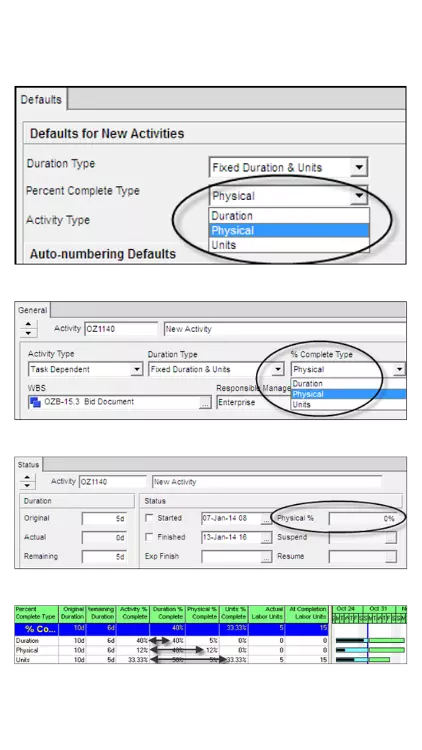
Physical Percent Complete Type
An activity assigned Physical Percent Complete Type may have the % Physical Complete entered in the Physical % Complete or the Activity % Complete. This field has no impact on schedule calculations and is not linked to either the Resource Units or the Actual and Remaining Durations of the Activity.
Physical % Complete must be used when Steps are being used to record progress.
The Physical Percent Complete type is often used when the progress of an Activity is being measured outside Primavera. For example, an activity representing the installation cable that is measured by length of cable installed would have the percent complete calculated by:
- % Complete = Qty. of Cable Installed/Total Qty. of Cable to be Installed
For example, the activity may only have the installation labor assigned to it, and therefore the installation labor parameter may not be used for the measurement of the Activity % Complete. In addition, because the percent complete of the activity is based on the length of cable installed, the Activity % Complete (the progress of the work) may be compared to the resource Units % Complete (the amount of labor used) which is calculated from the formula:
- Units % Complete = Actual Units/At Completion Units
This example is demonstrated in the picture on the right:
- The Activity Physical % Complete is set at 50%.
- The Activity Unit % Complete of 20% is calculated from the At Completion Units of 12.00 hrs and At Completion Units of 60.00 hrs and not the Budget Units of 48.00 hrs.
After a second resource is added, the Activity Units % Complete of 40% is calculated from the addition of the two resource Actual Units and At Completion Units:
- Activity Unit % Complete = Actual Labor Units/At Completion Labor Units
- Therefore, 40% = (12 + 36)/(60 + 60)
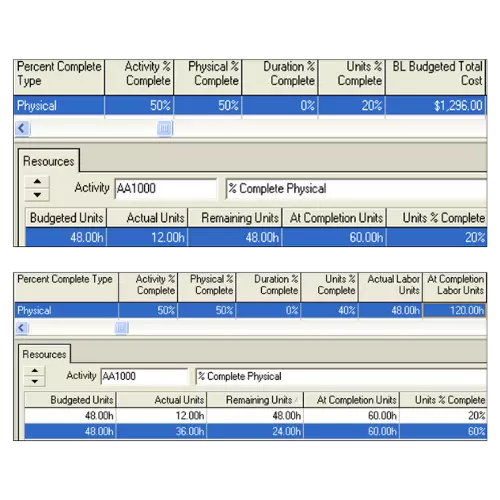
Duration Percent Complete Type
With Duration Percent Complete there is a link established between:
- Duration % Complete
- Original Duration
- Remaining Duration
A Duration % Complete may only be entered after an Actual Start Date has been assigned and should be in the past with respect to the Current Data Date.
A change in one parameter will change one other:
- A change in the Duration % Complete will change the Remaining Duration, and
- A change in the Original Duration or Remaining Duration will change the Duration % Complete.
The Actual Duration is calculated from the duration of Actual Start to the Current Data Date.
The Activity Units Percent Complete is still calculated from the Resource Units.
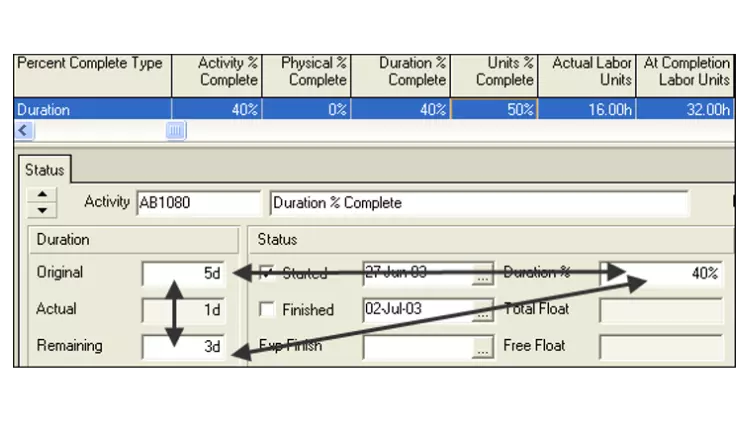
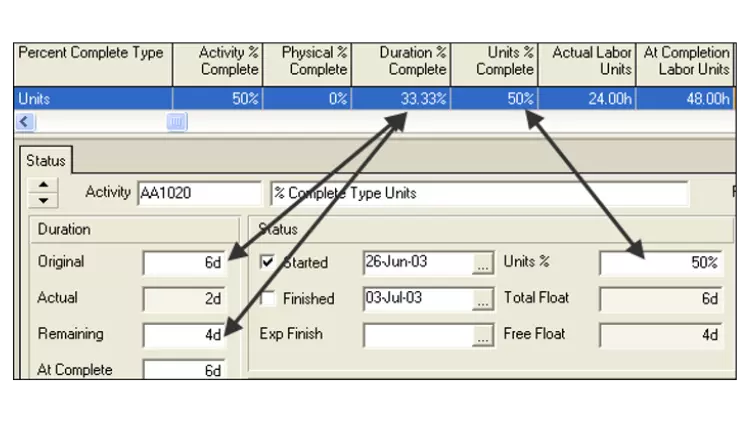
Using Steps to Calculate Activity Percent Complete
An activity Physical percent complete may be defined by using steps. A Step is a measurable or identifiable task required to complete an activity. Steps are useful to update activities that have many components, where the order of completion is not important but the measurement of progress is. Examples of the use of Steps:
- Driving of piles, with the Step Weight of each pile being the length of the pile;
- Pouring of footings, with the Step Weight being the m3 of concrete for each footing;
- Pulling of electrical cable, with the Step Weight being the weight or length of each cable.
In summary, to use steps:
- A Step template may be created by selecting Enterprise, Activity Step Template… to open the Activity Step Templates form;
- Add as many steps as required and assign their weight which will be used to apportion the percent complete of an activity;
- Check the Activity percent complete based on steps check box in the Projects Window, Calculations tab;
- Select the Physical in the % Complete Type for each activity that is to be measured by steps in the General tab of Activities Window;
- Select the Steps tab in the Activities Window;
- Format the columns you wish to display;
- Add the number of steps you require or import from a Step Template;
- Edit the descriptions as required;
- Edit the Step Weight so the Step Weight Percent reflects the desired value of the Step;
- Check the Completed check box as each step is completed and this will update the percent complete.
- The Remaining Duration may be updated from the Step % Complete via the Physical % Complete using a Global Change.
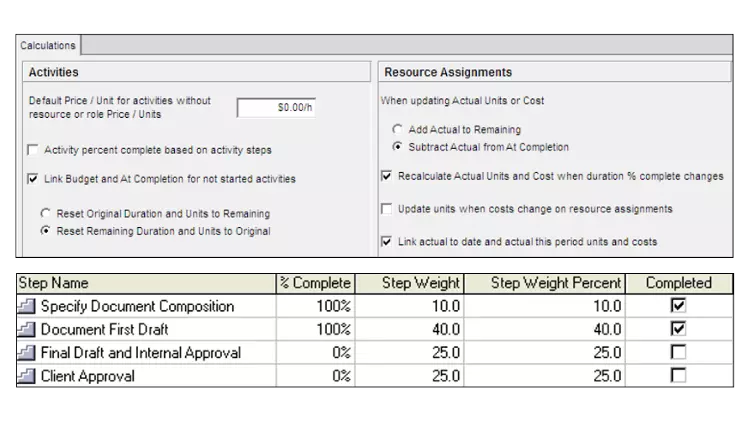
Recommendation
Units Percent Complete may not be used when there are no resources assigned.
The major issue with Duration Percent Complete is that the Remaining Duration is linked to this value and it becomes hard to maintain Remaining Durations to round days which in turn makes activities start and finish at strange times and one day tasks span two days etc.
NOTE: This issue is overcome in products like Powerproject which has a function titles Snapping that keeps durations round irrespective of the percent complete value by rounding the Remaining Duration.
It is the author’s preference to use Physical % Complete:
- Physical % Percent Complete also allows the % Complete to be entered independently of the Remaining Duration allowing Remaining Durations to be kept to round days which is preferable in many projects.
- Physical % Percent Complete allows the % of deliverables complete to be measured independently of the resource(s) doing the work, thus allowing a comparison of the deliverables completed against the resources consumed.
- Finally, Physical % Complete must be used with steps.
If you want to learn more about Planning and Control with Microsoft Project, please check out my online course here.


Leave your thoughts here...
All Comments
Reply