Understanding the Oracle Primavera P6 Scheduling Options

The Oracle Primavera P6 Scheduling Options “When scheduling activities use” are usually not understood and this paper will outline how these options operate and demonstrate the issues with some of the options.
These options are similar to the Microsoft Project Schedule option “Split in-progress tasks” and Asta Power Project “Relink around completed tasks”.
The examples below were complete using P6 Version 18 PPM.
Jump To Section

Earn As You Learn
Earn 25% commission when your network purchase Uplyrn courses or subscribe to our annual membership. It’s the best thing ever. Next to learning,
of course.
Understanding “Out of Sequence Progress”
“Out of Sequence Progress” occurs when an activity starts before a predecessor defined by a relationship has finished. Therefore, the relationships have not been acknowledged and the successor activity has started out of sequence.
There are three options in P6 for calculating the finish date of a successor when the successor activity has started before the predecessor activity is finished:
- Retained Logic
- Progress Override
- Actual Dates
The selected option is applied to all activities in a schedule when it is calculated. Open the Schedule Options form by selecting Tools, Schedule… and clicking on the "Options" icon where the options are found under When scheduling progressed activities use.
Retained Logic
In the example following, the relationship is maintained between the predecessor and successor for the unworked portion of the activity (the Remaining Duration) and continued after the predecessor has finished. The relationship forms part of the critical path and the predecessor has no float.
NOTE: This is the recommended option.
Progress Override
In the example following, the Finish-to-Start relationship between the predecessor and successor is disregarded, and the unworked portion of the activity (the Remaining Duration) continues before the predecessor has finished.
NOTE: The relationship is not a driving relationship and DOES NOT form part of the critical path in the example and the predecessor has float.
Actual Dates
This function operates when there is an activity with Actual Start Dates in the future, which is not logical. With this option the remaining duration of an in-progress activity is calculated after the activity with actual start and finish in the future.
When there are no Actual Dates in the future this option calculates as Retained Logic.
In a properly updated schedule there should be no Actual Dates in the future. The situation with Actuals in the future may happen when two projects are opened together and have different Data Dates. This situation is best avoided, and it is best to make the Data Dates of all projects the same.

Issues with “Out of Sequence Progress” options: Retained Logic & Retained Logic with Looping logic
Retained Logic
In the example following, which has:
- Activity A1060 has Actual Start and Actual Finish dates in the future, which is not logical, the relationships to this task are ignored. Activities A1050 and A1070 are connected around this activity by retaining the logic.
- Activity A1020 has Actual Start and Actual Finish dates in the past, which is not logical, and the relationships to this task are ignored. Activities A1010 and A1030 are connected around this activity by retaining the logic.
- Activity A1030 is in progress and the activity is split. Activities A1010, the incomplete portion of A1020 and A1030 are connected by retaining the logic, but the complete portion of A1030 is ignored.
This method of calculation results in the most conservative result and the scheduler may change any logs if required.
Retained Logic with Looping logic
When a loop is inserted in the logic and the schedule is recalculated the loop is identified.
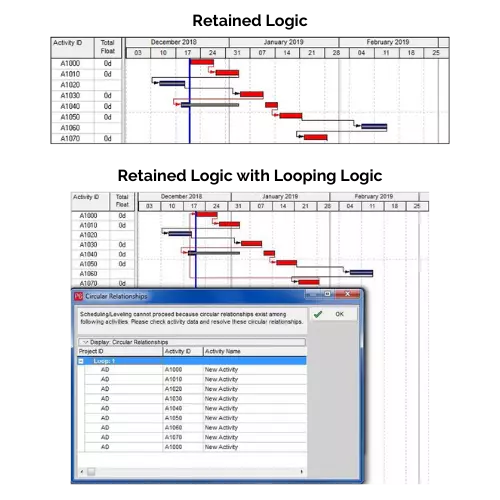
Issues with “Out of Sequence Progress” options: Progress Override & Progress Override with Looping logic
Progress Override
With Progress override:
- No logic is retained,
- Any task with a complete activity as a predecessor is ignored, and in turn
- Is scheduled on the Data Date
Progress Override with Looping logic
When a loop is inserted then the following issues are presented when scheduling:
- The Circular relationship is not identified and
- The schedule is recalculated, acknowledging the illogical looping logic.
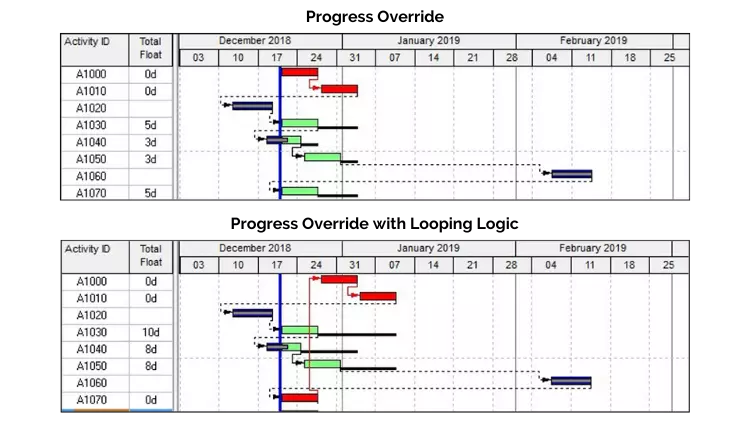
Issues with “Out of Sequence Progress” options: Actual dates & Actual dates with Looping logic
Actual dates
When the option of Actual Dates is selected:
- A task with a complete activity as a predecessor has the predecessor relationship acknowledged;
- Negative float is calculated which should not happen when a schedule has no constraints
Note: This option should be avoided as there should never be completed tasks in the future and the Total Float is not calculated as expected.
Actual dates with Looping logic
When a loop in the log is introduced then:
- The Circular relationship is not identified;
- The schedule is recalculated, acknowledging the illogical looping logic;
- Negative float is calculated which should not happen when a schedule has no constraints.
Note: This option should be avoided as there should never be completed tasks in the future and the Total Float is not calculated as expected.
Discussion: There is a sound argument for the use of the Actual Dates option when there is a very large schedule that is being progressed over time. This option allows the scheduler to update activities that are in- progress or complete in the future and effectively give each activity its own approximate Data Date. The picture on the right shows how this works, but the down side of this process is that the Actual Duration for an in- progress activity may not be entered but a Physical % Complete may be entered.
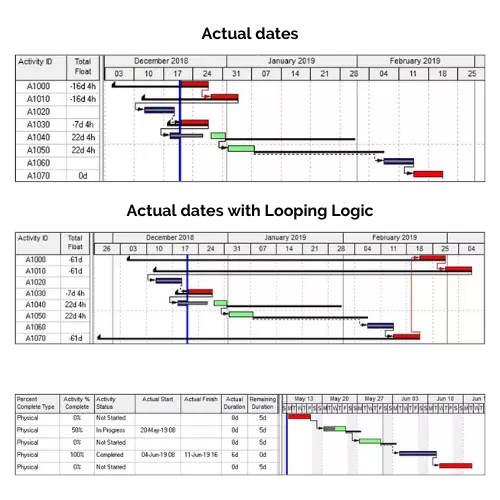
Recommendation
From the demonstration above it may be clearly seen that only the Retained Logic option should ever be used in a P6 schedule because it is the only option that identifies looping logic and it is fortunate that this is the default option.
If you want to learn more about Planning and Control with Microsoft Project, please check out my online course here.


Leave your thoughts here...
All Comments
Reply