How to Update a Microsoft Project Schedule Properly
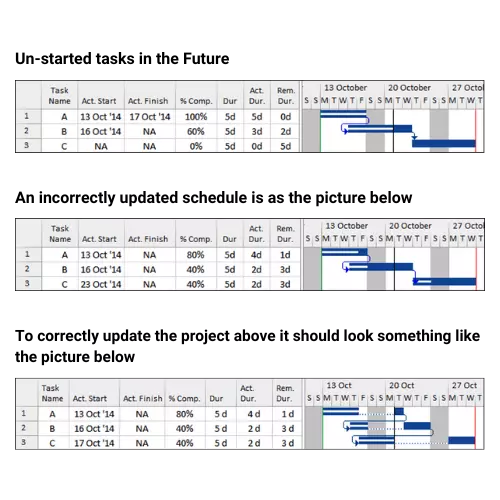
What are the issues with not updating a project schedule properly?
A properly updated schedule is very important if you wish to manage a project or substantiate delays with the schedule. It is very simple to update a Microsoft Project schedule incorrectly and end up with completed work in the future or incomplete work in the past, both of which are totally illogical.
A correctly updated schedule should have, as the picture below:
- Completed tasks in the past;
- In-progress tasks should span the Status Date, with the Actual Duration in the past and Remaining Duration in the future;
- Un-started tasks in the Future;
- This method is very popular with building companies;
- No Baseline is required and only the % Completes are entered;
- This method gives an indication of how progress is going but may not be used to manage a project or claim extensions of time or acceleration.
Jump To Section

Earn As You Learn
Earn 25% commission when your network purchase Uplyrn courses or subscribe to our annual membership. It’s the best thing ever. Next to learning,
of course.
Procedure Updating a Microsoft Project Properly
This procedure is suited to people who wish to update a schedule properly and make sure the Actual dates and durations are correct. Updating your project this way complies with many documents published by organizations such as the AACE International Recommended Practices.
- Ensure that everyone on the project team is aware of the reporting cycle, the updating procedure and review process.
- Collect accurate and complete status information relative to the Status Date.
- Apply a suitable layout and table such as the Tracking layout and Tracking table.
- Set the Baseline by selecting Project, Schedule group, Set Baseline, Set Baseline….
- Display the Baseline bars by selecting Format, Bar Styles group and selecting Baseline.
- Display the Variance columns; the Finish Variance is always a popular column to display.
- Display the Status Date Gridline and hide the Current Date gridlines by selecting Format, Format group, Gridlines, Gridlines….
- Now enter the task status for each task one at a time by entering the information in the appropriate column.
- The order in which the data entry take place is important as different results will be obtained when data is entered in a different order:
- Complete tasks should have the Actual Start and then the Actual Finish dates adjusted, in this order, to the date that the task actually started and actually finished. If you adjust the Finish date first, then the Start date, you will have to readjust the Finish date again.
- Completed Milestones will be changed to a Task if an Actual Finish date is entered, so only enter an Actual Start and 100% when a Milestone is complete,
- In-progress tasks should have the Actual Start entered first, then there are two options for updating the task:
- The task bar may be dragged or Duration adjusted so the finish date is where it is estimated to finish and the % Complete may be adjusted manually by typing in the value or dragging the % Complete in the Gantt Chart, or use the Mark on Track button.
- When you have been provided with tasks’ Remaining Durations or Expected finish dates. The Actual Duration should be entered so that progress is up to the Status Date and then the Remaining Duration may then be entered and the Actual Duration will not change.
Tasks that are behind schedule may be split with the Reschedule Work button. This may be added to the Quick Access Toolbar or Ribbon or selecting Project, Status group, Update Project… to open the Update Project form and clicking on the Reschedule uncompleted work to start after: radio button.
Make sure that the File, Options, Schedule tab, Split in-progress tasks box is checked and you may wish to turn off Auto Calculation in the File, Options, Schedule, Calculation section before assigning an Actual Start as this will create a split at the start of the task when turned on and an Actual Start applied. You will then need to press F9 to reschedule after updating the tasks.
- Un-started tasks should be in the future and have their logic and durations revised.
- Add new activities to reflect scope changes or adding further detail to the schedule.
- Save the project with a new file name and save for future reference.
The Eastwood Harris template found at www.eh.com.au has much of this formatting completed and the Tracking Table has an additional column showing what is required to do to ensure the tasks are correctly updated.
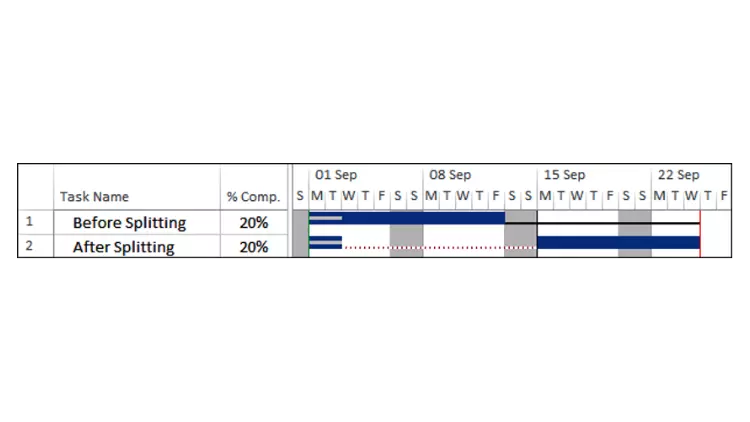
Comparing Progress with Baseline
There will normally be changes to the schedule dates and more often than not there will be delays. The full extent of the change is not apparent without having a Baseline bar to compare with the updated schedule.
To display the Baseline Bar in the Gantt Chart you may use any of the functions covered in the FORMATTING THE DISPLAY chapter:
- The Format, Bar Styles group, Baseline button, or
- The Format, Bar Styles group, Format, Bar Styles function, or
- The Start and Finish Date variances are available by displaying the Start Variance and Finish Variance columns. These variance columns compare the Baseline dates with the current schedule dates. Variance columns and are not available for Baseline 1 to 10 dates, only the Baseline dates.
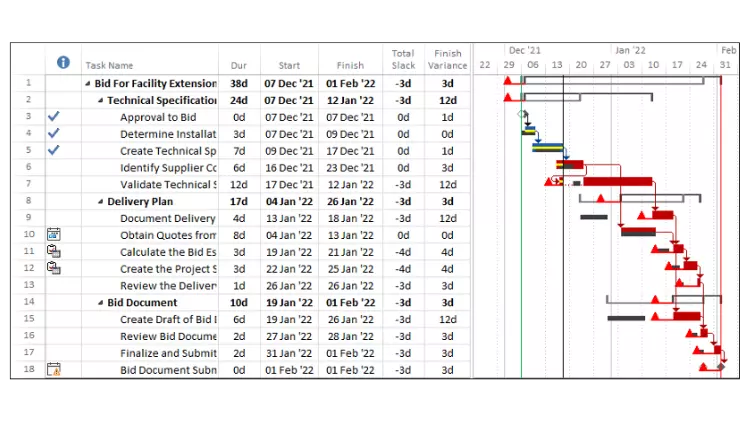
In-Progress Schedule Check List
The following check list may be used to check an in-progress schedule.
Complete Tasks
- All tasks have an Actual Start and an Actual Finish before the Status Date.
In-Progress Tasks
- Actual Start dates should all be in the past and Early Finish dates in the future.
- Check tasks with Constraints, are the constraints still valid?
- Do all tasks have Finish successors?
- Are there any tasks with progress greater than planned and require the duration shortened?
- Are there any tasks that have progressed slower than planned and require the duration lengthened or split.
Not Started Tasks
- All Start dates should be in the future.
- Check that all the constraints on these tasks are still valid.
- All tasks should have Finish successors except the Project Finish Milestone(s).
Open Ends and Total Float
- Confirm that all tasks have successors and review float. Tasks with excessive float should be assigned dummy successors or delayed if they are not scheduled in a realistic timeframe with sequencing logic or Early Start constraints.
Critical and Near Critical Path
- Check the Critical Path is realistic and aligned with what project personnel consider critical.
Scope Changes
- Ensure that all project changes have been reflected in the schedule.
- It is good practice to add new activities for new work and cross reference the task to the change documentation using the Notes or a Text column.
Performance
- Has the performance of complete and in-progress tasks been reflected in un-started tasks, thus revising the un-started work durations based on achievements to date.
Baseline Comparison
- Review the Baseline dates with the current schedule and confirm that any delays are legitimate.
- Have there been many changes and delays and therefore should the schedule be re-baselined?
Corrective Action
There are two courses of action available with date slippage:
- The first is to accept the slippage. This is rarely acceptable, but it is the easiest answer.
- The second is to examine the schedule and evaluate how you could improve the end date.
Solutions to return the project to its original completion date must be cleared with the person/people responsible for the project, since they can have the most impact on the work.
Suggested techniques to bring the project back on track include:
- Reducing the durations of tasks on, or almost on, the Critical Path. When tasks have resources, increasing the number of resources working on the tasks may reduce duration. Changing longer tasks is often more achievable than changing the length of short duration tasks.
- Providing more time by changing calendars, say from a five-day to a six-day calendar, so that tasks are being worked on for more days per week or providing more hours per week.
- Changing task relationships so tasks take place concurrently. This may increase the peak resource requirements and this issue needs to be taken into account. This may be achieved by:
- Introducing negative lags to Finish-to-Start relationships which maintains a Closed Network, or
- Changing Finish-to-Start relationships to Start-to-Start which may result in open ends which will have to be closed by adding a Finish successor.
- Change the method of execution, for example moving work off-site.
- Reducing the project scope and hence deleting tasks.
Footnote
To see more explanations like this, then consider buying my Project Management: Plan and Control with Microsoft Project online course here.


Leave your thoughts here...
All Comments
Reply